
Send gridlines and levels between Rhino/Grasshopper & Revit using Speckle
Make a speckle stream
Make a logical stream with branches if needed to have an overview of the different types of data you send through Speckle. Below you can see an example: revit/gridlines and revit/levels.

Working from Rhino to Revit
Start with making basic shape or gridlines which you want to export to Revit. In this example, for the gridlines just simple curves are used in Rhino with the correct measurements. These can be divided into horizontal and vertical gridlines, depending if you want to label them in Rhino (you can always later change the name of each gridline in Revit).

Using the Speckle gridline component in grasshopper these can be converted to a BIM object and used in Revit.

Below you can see the result you get in Revit. These gridlines can be updated by the structural designer through Speckle so that the architect can continue working with up to date dimensions. Make sure to receive data from the correct Speckle stream/branch.

For the levels, any height or curve or point data can be used. In this case the created building shape is divided into levels with the Contour component. In grasshopper extract the height from the Z value of the coordinate of each of the circles in this case. This value then can be used in combination with the Level name, which in this case was a Series component starting from 0.

Then using the Speckle RevitLevel component the data can be send to the Speckle server. When receiving the levels in Revit, the created levels will not replace existing levels. Here the level with elevation 0 m already existed so it did not create that level.

The practicality of this is to quickly exchange data between architect and engineer on the level heights and gridlines. This can prevent mistakes in the future and save a lot of work.
Working from Revit to Rhino
You can send the gridlines from Revit to the speckle server by using the selection option. The selected gridlines will then be uploaded to the speckle server.

In a text box write down the Speckle stream which you want to receive from (in this case: revit/gridlines). The gridlines are automatically converted to lines in Rhino. The data received from Speckle is always grafted so when necessary make sure to flatten it! The result is a line grid in Rhino.

The levels can be selected from project information and send directly to the specified speckle stream (in this case: revit/levels).
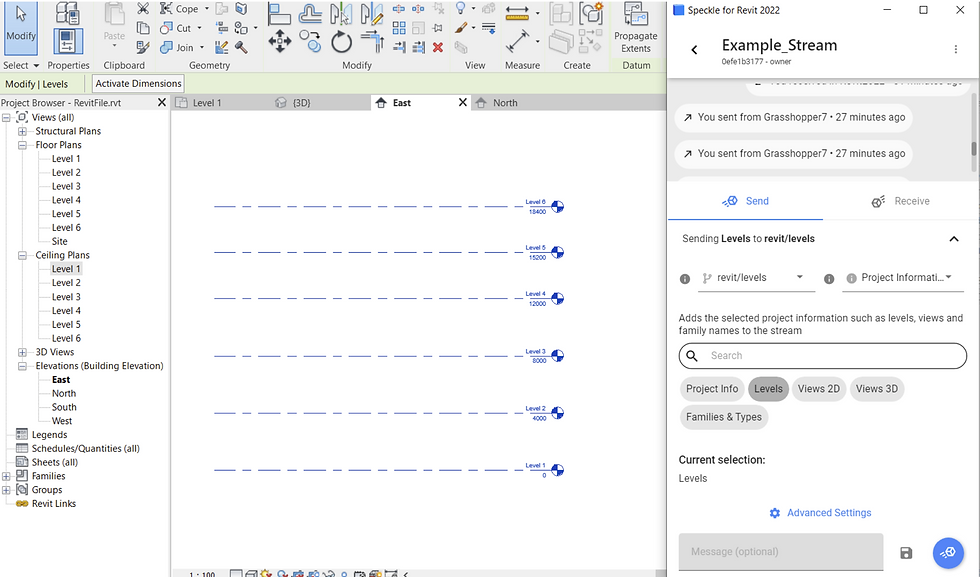
The levels can then be received in grasshopper with the Speckle Receive component and with the Speckle Deconstruct component the data can be used. From here the elevation data can be used to add planes on each floor height or in combination with the gridlines they can be oriented to each floor level. (For some reason the elevation starts at a number which is almost zero, with the replace component the first number of the list is replaced by 0.)
